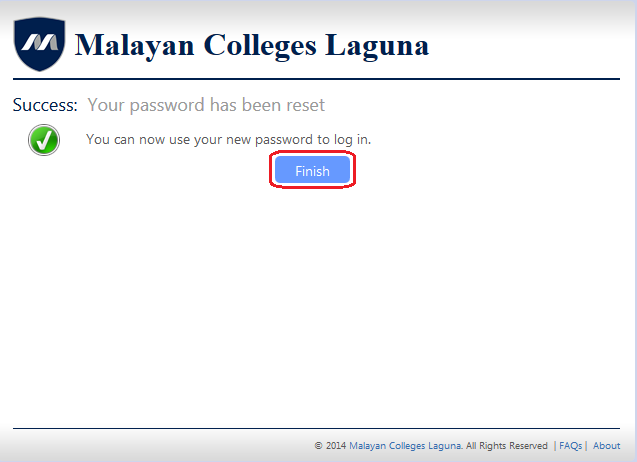OnEMCL PASSWORD RESET PORTAL GUIDE
Step 1
Step 2
- Enter your username ("@live.mcl.edu.ph" email address) and click the "Next" button to proceed.
- Note: If you don't have password registration (answers for resetting password) yet, click here to register your answers first before resetting your password.
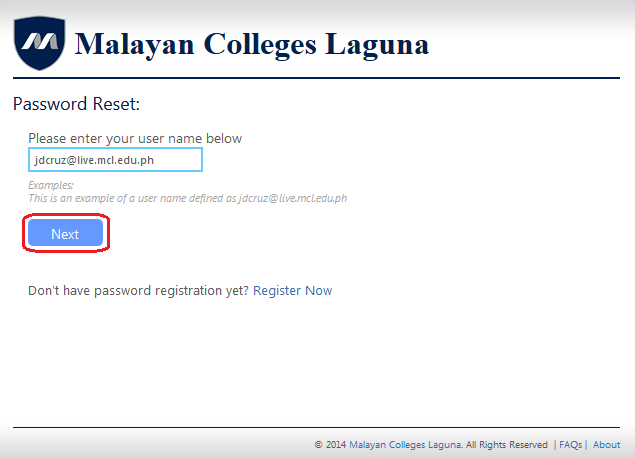
Step 3
- Answer the three (3) challenge questions click "Next" button to proceed.
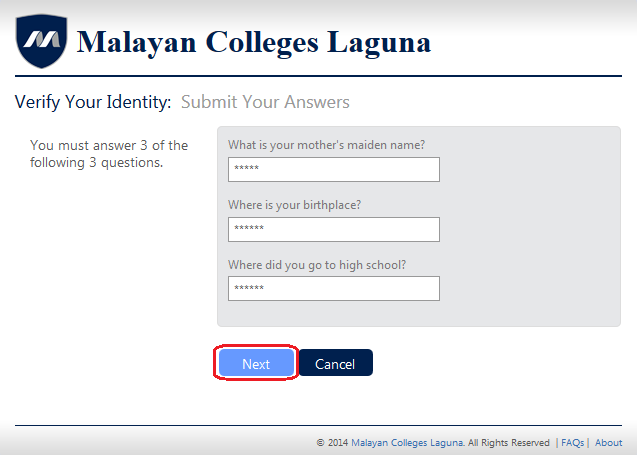
- Note: If one of your answers does not match to your registered answers during password registration, your account will be locked. Visit DO-IT Helpdesk for assistance.
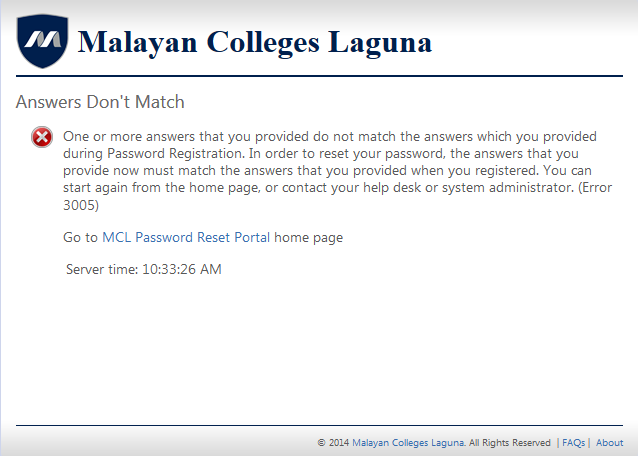
Step 4
- Enter the desired password and confirm by re-entering on the second box. Minimum password length is 8 characters, 16 maximum. Click "Next" button to proceed.
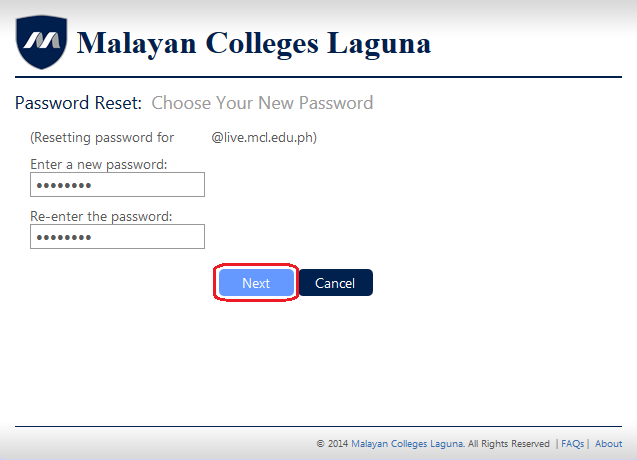
Step 5
- A "Success: Your password has been reset" message will appear to confirm the completion. Click "Finish" button to sign in to your Office 365 account.