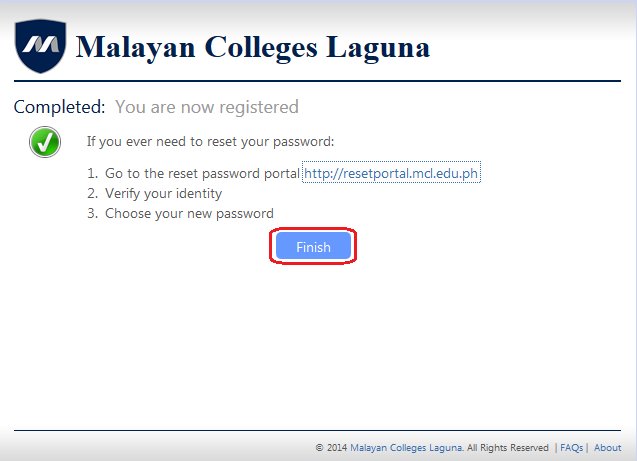OnEMCL PASSWORD REGISTRATION GUIDE
Step 1
Step 2
- Supply the username and password. The username is the email ("@live.mcl.edu.ph") and password is the default password provided to you. If you don't know your password, kindly click the "Cancel" to end your session and seek DO-IT Helpdesk for assistance.
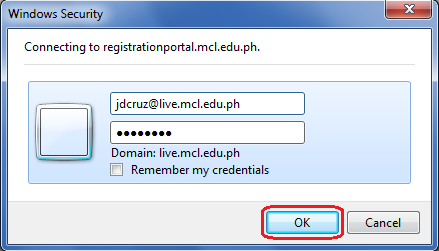
Step 3
- After successfully entered the correct credentials, you will reach OnEMCL Password Registration portal. Click "Next" button to proceed.
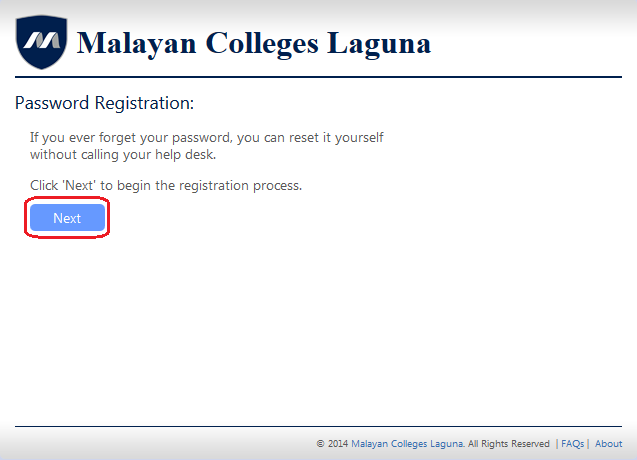
Step 4
- Re-enter your password and click the "Next" button to proceed.
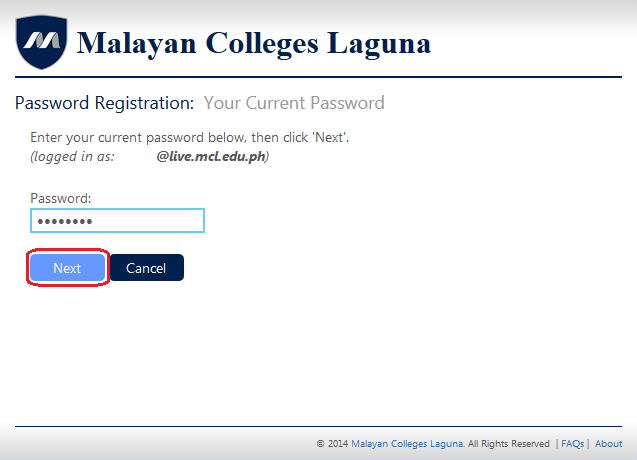
Step 5
- Answer all questions that will serve as your security questions when resetting your MCL Office 365 account. Each answer must be at least four (4) characters and an answer for one question must not be repeated to other sets. Click the "Next" button to proceed.
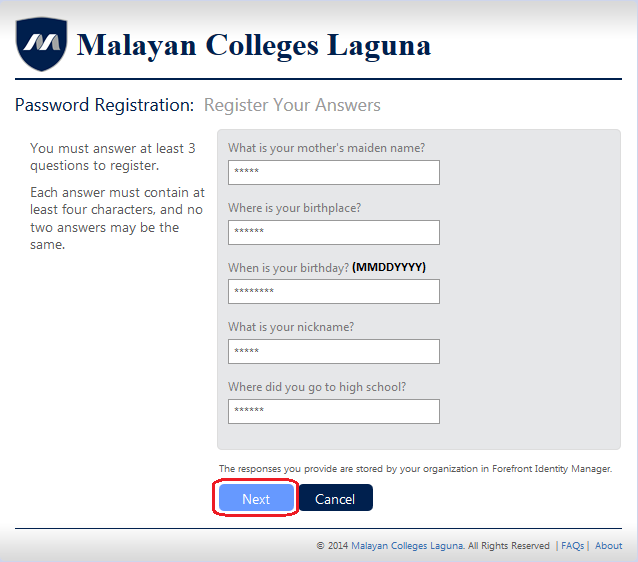
Step 6
- Once you have completed the OnEMCL Password Registration Portal, you will see a confirmation and you could click either the "http://resetportal.mcl.edu.ph" link to reset your MCL Office 365 account password or the "Finish" button to sign in to your MCL Office 365 account.